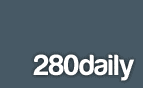An article/blog post came across my Twitter stream this afternoon and noticed it mentioned an article about how Kentucky was moving forward and Texas moving backwards.
The article discusses how Kentucky is embracing Social Media and that the Department of Education has created a Facebook Page and a Twitter Page. The Commissioner of Education is also on Twitter. In regards to Texas, a district is closing its Facebook page because of "negative comments" and moderating those comments has become to time consuming.
I am part of a group that monitors the Facebook page for Hopkins County Schools in Kentucky, the district I am employed by. Negative or rude comments happen, and the majority of the time it is people venting frustration. I can only think of a handful of times that we have had to remove comments that were negative and it took all of 2 seconds to do that. Sounds to me like the district in Texas doesn't like hearing that people in the community disagree with their decisions.
I am proud that we have a commissioner that sees the importance of technology in education. I remember him at the KySTE conference a few years ago talking about how he would love to get a mobile device in every students hand. Great to have those goals....wish the Capitol agreed with him.
Welcome to the 21st Century of Communication Kentucky Department of Education and Commissioner Terry Holliday.
Oh, and if by chance Mr. Holliday or anyone from the Kentucky Department of Education reads this and needs a regional employee interested in Social Media...find me on Twitter! :)
The article discusses how Kentucky is embracing Social Media and that the Department of Education has created a Facebook Page and a Twitter Page. The Commissioner of Education is also on Twitter. In regards to Texas, a district is closing its Facebook page because of "negative comments" and moderating those comments has become to time consuming.
I am part of a group that monitors the Facebook page for Hopkins County Schools in Kentucky, the district I am employed by. Negative or rude comments happen, and the majority of the time it is people venting frustration. I can only think of a handful of times that we have had to remove comments that were negative and it took all of 2 seconds to do that. Sounds to me like the district in Texas doesn't like hearing that people in the community disagree with their decisions.
I am proud that we have a commissioner that sees the importance of technology in education. I remember him at the KySTE conference a few years ago talking about how he would love to get a mobile device in every students hand. Great to have those goals....wish the Capitol agreed with him.
Welcome to the 21st Century of Communication Kentucky Department of Education and Commissioner Terry Holliday.
Oh, and if by chance Mr. Holliday or anyone from the Kentucky Department of Education reads this and needs a regional employee interested in Social Media...find me on Twitter! :)