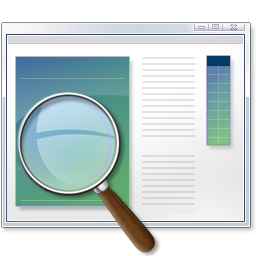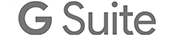Well, Spring Break is over, so back to the ole' daily grind. Not sure how much blogging will happen this week. Will spend the majority of my evenings studying for the Kentucky Principal's Test that I am taking this Saturday. Wish me luck! But enough about me, time for some resources.
English
1.) Here is an interesting concept. It is called
Newspaper Blackout. Students take a newspaper and black out all the words to create a story, poem, quote, or whatever. What a neat activity for English teachers. The link will take you to a "blog," but in reality, this would be a neat classroom notebook to create. I could see this same format being used in other subjects when wanting to find the most important parts of an article/story.
2.)
Cummings Study Guides provides various study guides for Shakespeare, Edgar Allen Poe, and various other types of literature. There is a vast index worth checking out.
3.)
Capitonyms are words that sometimes should be capitalized, while other times they should not be. This resource will help students in K-12 become for familiar with those words.
4.)
The Basics of APA Style is a web-based slide presentation that also includes voice over. It does a good job of explaining APA formatting.
5.) "
The Favorite Poem Project is dedicated to celebrating, documenting and encouraging poetry’s role in Americans’ lives. Robert Pinsky, the 39th
Poet Laureate of the United States, founded the Favorite Poem Project shortly after the Library of Congress appointed him to the post in 1997."
6.)
Knowing Poe is an interactive website designed to share about Poe the Person, Poe the Write, and Poe's Library.
Mathematics
1.) From
Free Technology for Teachers is
7 Good Sources for Math Videos. Looking to integrate video into your math class? This is a great start.
2.) Looking for some online calculators?
Jeff Lay's Ed Tech Blog has
15 Websites for Free Online Calculators.
Science
1.)
"Anatomy Arcade makes basic human anatomy come ALIVE through awesome free flash games, interactives and videos.
Anatomy Arcade is perfect for the novice teenager in the classroom, right through to students and professionals of health care looking for a fun way to revise." (Source:
Free Technology for Teachers)
2.) Here is a collection of
Earth Science Power Point Presentations that might be worth checking out.
3.)
Planet Science is a website for free & fun Science resources for children, young people, teachers and parents.
4.)
Solar System Scope is probably the most complete interactive solar system application on the web. A must see for any Earth-Space or Astronomy teacher.
Social Studies
First, my apologies for not properly citing some previous resources shared by
Ken Halla who writes several valuable Social Studies blogs. Lifelong learning is valuable, even if it is a quick lesson in web based resource sharing.
1.) Here are
Ken Halla's blogs. I recommend adding them to your reader if you teach social studies, or share social studies resources with teachers.
US History Teachers Blog,
US Government Teachers Blog,
World History Teachers Blog,
Social Studies and History Teacher's Blog, and
Teaching High School Psychology Blog.
2.) I liked teaching with political cartoons, and thanks to the Internet I am able to find several on the web.
The British Cartoon Archive is a valuable site for teaching with political cartoons. (Source:
Active History)
3.) From the
Teachers Domain comes a video, questions, and background essay about
Nuclear Meltdowns from Frontline and a focus on Chernobyl. A valuable lesson with the recent events in Japan.
4.)
GeoGames is a Flash game that lets you drag-and-drop onto the Planet Earth. You can rotate your planet, test your geography skills, and print a copy when you are done! There’s a timer, so you can track your scores. Try playing on a SmartBoard. (Source: Free Technology for Teachers)
5.) HistoryBuff is a nonprofit organization devoted to providing free primary source materials for students, teachers, and anyone who loves history. The sites primary focus is on how news of major and not so major events in American history were reported in newspapers of the time. You can also find panoramas of historic sites in America.
6.) Click 2 Map is a website that allows users to create maps with their own points of interest and then embed them onto a website. It is very similar to Tripline.