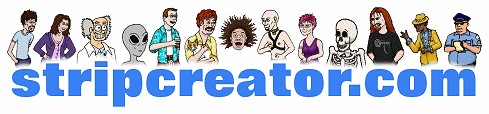While searching the Internet for articles related to educational technology I came across an article by a student through Web2.0 Classroom's Twitter post. The student is arguing about trusting students to use the technology in the classroom. There was also mention of cell phone use by students.
Cell phones are a problem for many schools and districts across the country. Many schools are embracing the technology in their classrooms, others are completely banning cellphones in the classrooms. Some schools are also semi embracing them (use in the hallways, but not in the classrooms, etc.
There are tons of arcticles about the impact of texting in education, a few are below:
Text Messaging is Transforming Education
Txting away ur education
OMG! Teachers say texting can be good for teens
Could Texting be Good for Students?
So in trying to embrace Texting in schools I searched the Internet, but with little success for a web 2.0 software that students could send an SMS text too and it would appear in a chat box, kind of like TodaysMeet does. Could we create an SMS texting software on the Internet that students could send a text too in class as part of a discussion? It would be a great way for students who normally are quiet to get involved in the conversation. Not every classroom has access to laptops or computers, but many students have access to cell phones....so I guess the question than becomes....
If you can't beat 'em, Join 'em?
What are your thoughts? Please share below.
Thursday, December 31, 2009
SMS Text to Web Chat
Sunday, December 27, 2009
12 Essentials for Technology Integration
Recently the Edublog Awards opened the door to several blogs that will help many of you in your classroom. One of the award winners is a Mr. Richard Byrne who is responsible for the blog Free Technology 4 Teachers. I knew about his site prior to learning about the Edublog awards just by searching Google, and his site was part of my motivation for creating this blog as well.
One of the parts of his blog is a digital magazine that he created using Yudu titled The 12 Essentials for Techology Integration. It is a great publication that offers free resources that you can use in your classroom. His blog posts are also very original and offer a wide variety of resources across the spectrum of the subject matter that as teachers we cover in our classroom.
I highly recommend this site not just to visit once, but to subscribe to as well. He is not just on top of Web 2.0 technology but also news stories and websites helpful to technology integration.
One of the parts of his blog is a digital magazine that he created using Yudu titled The 12 Essentials for Techology Integration. It is a great publication that offers free resources that you can use in your classroom. His blog posts are also very original and offer a wide variety of resources across the spectrum of the subject matter that as teachers we cover in our classroom.
I highly recommend this site not just to visit once, but to subscribe to as well. He is not just on top of Web 2.0 technology but also news stories and websites helpful to technology integration.
Pin It Now!
eduClipit
Labels:
blog,
Edublog Awards,
web 2.0
5 Minute Videos
5 Minute Videos is a website dedicated to videos that are less than 5 minutes that can help you with everyday problems. I personally checked out the Technology section and there were quite a few useful researchers that educators could use to help themselves as well as their students. Many of the tech videos are organized by subject matter, ie.; IPhone Apps, Software, Tech support, Product Reviews, etc. Surf through and see what you might find that is of use to you...I am sure there are questions that you need answered and these can help you.
Other categories include Health, Fashion, Games, Gardening, Music, Travel, etc.
Other categories include Health, Fashion, Games, Gardening, Music, Travel, etc.
Thursday, December 24, 2009
Merry Christmas
Here at The Pursuit of Technology Integration Happiness I want to wish you a Merry Christmas, and for those of you who do not celebrate Christmas....Happy Holidays.
Feel free to track Santa
Feel free to track Santa
Wednesday, December 23, 2009
Virsona - Create a Virtual You
On this Christmas Eve Eve if you have not found a gift for someone, why not give a gift that keeps on giving. Virsona is a website that allows you to create a Virtual You. What does that mean? Imagine your great great grandchildren being able to interview you... not read about you, but interview you. Through the website you can create an account and answer questions, or tell the website about yourself and then provide questions that relate to that information. You can keep a daily journal entry so there is a timeline of events. You can also provide your philosophical ideas, political beliefs, religious beliefs, etc.
From a classroom stand point, imagine interviewing Abraham Lincoln and asking him about Slavery or the Gettysburg Address. Or interviewing any other President. The website has an educational feature that allows your school or district to pay for an account to create student accounts and then your students could use the site to create virsonas of a historical person as part of a project.
Visit the website, play around for a little bit. Or go directly and talk to President Lincoln.
Imagine the possibilities if we could get every President, leader, actor, actress, politician, etc. to use this site, then they would never really die and we would also be able to know where they stand and what they did.
Friday, December 18, 2009
The 2009 Edublog Awards
Winners, First Runner Up, and Second Runner Up have all been announced for all 19 categories. Each category and its homepage for winners and all those nominated can be found below.
I am looking forward to next year!
- Best Individual Blog
- Best Individual Tweeter
- Best Group Blog
- Best New Blog
- Best Class Blog
- Best Student Blog
- Best Resource Sharing Blog
- Most Influential Blog Post
- Most influential tweet / series of tweets / tweet based discussion
- Best Teacher Blog
- Best Librarian/Library Blog
- Best Educational Tech Support Blog
- Best ELearning/Corporate Education Blog
- Best Educational Use of Audio
- Best educational use of video / visual
- Best educational wiki
- Best educational use of a social networking service
- Best educational use of a virtual world
- Lifetime achievement
I am looking forward to next year!
Friday Focus - Online Timeline Creation
It is hard to imagine a middle or high school student who has not done a timeline in some class throughout their education experience. As teachers we all have generally assigned one to students where they use their textbooks, find the date, and tell the importance. Well, with the implementation of websites dedicated to timeline creation, those days can be over...and your timelines created by your students will really catch your attention, as well as visitors to the website. There are five basic websites for creating timelines that I will be discussing today and in no particular order. Xtimeline, Dipity, TimeToast, TimeGlider, and Capzles.
Before I begin my examination I do want to mention that Prezi would be a great way to create timelines. I got this idea while on the Forum at Classroom 2.0 from Jeremy Cunningham. He provided a link to timlines created on Prezi....what a great idea!
Now on to Timeline websites.
- Probably the best because it has made part of its focus education. The timeline itself has a lot of neat features. The zoom feature makes it easy to move from one year/decade to another, so if you are doing an exapnsive timeline, that can come in handy. I have added am image below of the textbox you get to use to create your entry in the timeline. The only feature I don't like it time and time zones...for most assignments in high school I don't think that will matter, however it does give you the option to not use time in the preferences section. You can add links to a URL and pictures to the timeline as well. It has a pop up calendar so that you don't have to enter in the date if you would prefer to look it up. Overall, I think that TimeGlider would be a great addition to any project. It does require email and password setup, but does not require email verification to use. Something that is always a plus.
- First thought....Email Verification. So if your students need to use this site, they have to have their email verified first. When you create your timeline, you give it a category. You can also apply an image to it, which would come in handy for those visual learners. The Event box is very simple: title, date, description, link, image. Nothing new there. However, It does have add a Time Span. This is a great feature because so often events in time do not last one day...so that gives Timetoast a feature the others do not. The viewing feature is easy as well. Just hover over the event and you can get a short description and an image (if included). Click on the event and you get the full write up. Below is the Add Event Screen.
- No Email Verification required which is a great plus. Creation is great. You can give your timeline a custom URL, so students could easily use something that as a teacher you would know (Last Name, Nickname, etc.). You can add a photo, as well as place it in a list of categories. Students can also give it tags making searching for it a lot easier. A Description of the Timeline is also required. When adding an event, you can even download or upload them if you have done them earlier in class in an Excel Document. Adding an event gives you all the normal options. So far the main difference from the ones mentioned above is that you can embed HTML code, which would be great for videos. Another great feature is at the end of the Add Event page, there is a box for source. Even though the site does not require a source, as a teacher, you can...another great feature. Viewing is easy as well. It shows the event, you click on it, in the window you can go forwrds or backwards and see very entry, or exit out and see the whole timeline. You are also given the option to print the timeline as well. You can also view it in outline form, or full view. A very useful timeline website.
- Dipity is an interesting timeline site. What I like about it is that it is very detailed. What I don't like about it is that it will generate a timeline for you. So a students could search the web for Pearl Harbor and it will generate a timeline for that event based on entries from a web search, and then it would appear that a student completed it, without really doing any work. So ease of use for a student is not the best, because it took me a bit to figure out where to start a blank one. Once I did find that, you get all the usual features as the other ones. Dipity would be better served as a resource for research than for creation.
- Capzles is a neat little website. Now, it is not necessarily a timeline of historic events, but a way for you to document an event as it happens using pictures. Think of it as a Digital Story Timeline. You put the pictures in the order things happened, with a little text on top of the picture, and you have a timeline of your event. Would be great to document a field trip, but not necessarily for a histoircal timeline. Still a site worth checking out.
Have your students used any of these sites? If so, comment and post a link to your students creations. Have you used any of these sites? What were your experiences.
Before I begin my examination I do want to mention that Prezi would be a great way to create timelines. I got this idea while on the Forum at Classroom 2.0 from Jeremy Cunningham. He provided a link to timlines created on Prezi....what a great idea!
Now on to Timeline websites.
- Probably the best because it has made part of its focus education. The timeline itself has a lot of neat features. The zoom feature makes it easy to move from one year/decade to another, so if you are doing an exapnsive timeline, that can come in handy. I have added am image below of the textbox you get to use to create your entry in the timeline. The only feature I don't like it time and time zones...for most assignments in high school I don't think that will matter, however it does give you the option to not use time in the preferences section. You can add links to a URL and pictures to the timeline as well. It has a pop up calendar so that you don't have to enter in the date if you would prefer to look it up. Overall, I think that TimeGlider would be a great addition to any project. It does require email and password setup, but does not require email verification to use. Something that is always a plus.
- First thought....Email Verification. So if your students need to use this site, they have to have their email verified first. When you create your timeline, you give it a category. You can also apply an image to it, which would come in handy for those visual learners. The Event box is very simple: title, date, description, link, image. Nothing new there. However, It does have add a Time Span. This is a great feature because so often events in time do not last one day...so that gives Timetoast a feature the others do not. The viewing feature is easy as well. Just hover over the event and you can get a short description and an image (if included). Click on the event and you get the full write up. Below is the Add Event Screen.
- No Email Verification required which is a great plus. Creation is great. You can give your timeline a custom URL, so students could easily use something that as a teacher you would know (Last Name, Nickname, etc.). You can add a photo, as well as place it in a list of categories. Students can also give it tags making searching for it a lot easier. A Description of the Timeline is also required. When adding an event, you can even download or upload them if you have done them earlier in class in an Excel Document. Adding an event gives you all the normal options. So far the main difference from the ones mentioned above is that you can embed HTML code, which would be great for videos. Another great feature is at the end of the Add Event page, there is a box for source. Even though the site does not require a source, as a teacher, you can...another great feature. Viewing is easy as well. It shows the event, you click on it, in the window you can go forwrds or backwards and see very entry, or exit out and see the whole timeline. You are also given the option to print the timeline as well. You can also view it in outline form, or full view. A very useful timeline website.
- Dipity is an interesting timeline site. What I like about it is that it is very detailed. What I don't like about it is that it will generate a timeline for you. So a students could search the web for Pearl Harbor and it will generate a timeline for that event based on entries from a web search, and then it would appear that a student completed it, without really doing any work. So ease of use for a student is not the best, because it took me a bit to figure out where to start a blank one. Once I did find that, you get all the usual features as the other ones. Dipity would be better served as a resource for research than for creation.
- Capzles is a neat little website. Now, it is not necessarily a timeline of historic events, but a way for you to document an event as it happens using pictures. Think of it as a Digital Story Timeline. You put the pictures in the order things happened, with a little text on top of the picture, and you have a timeline of your event. Would be great to document a field trip, but not necessarily for a histoircal timeline. Still a site worth checking out.
Have your students used any of these sites? If so, comment and post a link to your students creations. Have you used any of these sites? What were your experiences.
Thursday, December 17, 2009
FLIP Camera
This week I was working with an English teacher on creating videos for the Brainy Flix contest where students can submit videos using SAT and ACT words in mini skits. The camera(s) we were allowing the students to use were Sony with Mini DV tapes. I have some great software, but transferring short clips and mini DV's tapes is not the best situation to be in.
We realized that transferring the short films was a pain. We also realized that kids do not know how to use a camera! So I contacted my District Technology Coordinator and asked about getting a camera that had a hard drive to store the films on. That way when mistakes are made, they could be deleted instantly, and downloading them to the computer would be easier.
So they decided to purchase a FLIP camera for me to use with the students. I have never had one. I also have never used one.....
SO, ANYONE WHO HAS USED ONE, PLEASE SHARE YOUR IDEAS WITH ME. THANKS!!
We realized that transferring the short films was a pain. We also realized that kids do not know how to use a camera! So I contacted my District Technology Coordinator and asked about getting a camera that had a hard drive to store the films on. That way when mistakes are made, they could be deleted instantly, and downloading them to the computer would be easier.
So they decided to purchase a FLIP camera for me to use with the students. I have never had one. I also have never used one.....
SO, ANYONE WHO HAS USED ONE, PLEASE SHARE YOUR IDEAS WITH ME. THANKS!!
Museum Box
Museum Box is a great website for Social Studies classes, but can be used for any subject because what you put in your museum box does not have to just be about a person, but it can be about an event, a place, or a historical period. So you could use it across the curriculum to present an argument or or a description. Within your Museum Box you can include a text file, a picture, an audio clip, and a video clip. The site also gives you the ability to view and comment on other museum boxes. Each Museum Box can have multiple layers, so you are not limited in space and what you can add. You add one item to the box, and within that one item you add sub-items that relate to it.
The site also has a dedicated Teacher Resource Area where you can set up a school account. From there you can add your students, or your students can log into the site and then select your school from a list. Once your students have completed their Museum Box it will go to you for review and publication.
You can view a video about Museum Box on their site as well which will provide you more information.
What does Museum Box look like? View the screen shot below to get an idea. Below that are links to some sample Museum Box's from the website.
The Roaring Twenties
Martin Luther
Isaac Newton
William Shakespeare
Hopefully those samples give you an idea how you could use the site. Some other ideas are:
- Create a Museum Box for your school
- Museum Box about Students or family as an ice breaker
- A Musuem Box about a field trip, club/organization/sports season
- A Museum Box about a Science Experiment or a Math Concept
- A Museum Box about your class throughout the year...a way to log students projects.
Wednesday, December 16, 2009
Shelfari
For those of you that keep a webpage or blog, Shelfari would be a good way for you to share the books that you would like to read, are reading, or have read. It will display the books on a virtual bookshelf. Your visitors can then hover over the book and get some information about it. When you click on the book it will take you to Amazon where you can of course get all the advantages of Amazon.
You could use this in your classroom by linking textbooks that you will use in your class as well as books that the students will be reading in your classes.
You can view the books that I want to read in the sidebar of my blog. Most are History by Howard Zinn, and the other is a book about teenagers and technology, "Digital Natives."
Alphabet Photography
When trying to think of a a project for Math for students to do involving technology, it can be kind of difficult. Now, Alphabet Photography is to fold. One, you are studying and learning math terms, and two, you can be using the letters you find to study shapes, angles and real life applications.
Alphabet Photgraphy is taking everyday natural or man made structures to create letters. So, take the words Algebra, Calculus, Tangent, Cosine, etc. and find structures in your town that you can use to spell those terms out. Once your kids have done so, paste the pictures in Word and us the formatting software to create a frame and then you have your Math Terms in a creative way. Now you can of course use this across any curriculum and subject. It helps your students learn about their home cities, as well as create a real connection to the assignment. Below are some samples from the website. It might be a new way to get a poster of your name for your classroom as well if you want to order from the site.
Alphabet Photgraphy is taking everyday natural or man made structures to create letters. So, take the words Algebra, Calculus, Tangent, Cosine, etc. and find structures in your town that you can use to spell those terms out. Once your kids have done so, paste the pictures in Word and us the formatting software to create a frame and then you have your Math Terms in a creative way. Now you can of course use this across any curriculum and subject. It helps your students learn about their home cities, as well as create a real connection to the assignment. Below are some samples from the website. It might be a new way to get a poster of your name for your classroom as well if you want to order from the site.
So How could you apply this to your classroom?
- All subjects could be done using vocabulary
- It would be great for Foreign Language, because you are using American buildings to spell foreign terms.
- Famous Presidents, Artists, Authors, Scientists
- Famous Document titles, Books, Magazines
- Do your students names as an icebreaker activity
Basically use the site as a guide for ideas, and then use your home town to find and create your own.
Tuesday, December 15, 2009
My Brochure Maker
In education, I can think of a few times I or other teachers have had students create a brochure as part of a project. Students could use Word or Publisher, but if they did not have them at home, then you were required to use class time to complete the project. My Brochure Maker helps to solve that problem. What makes this so great? No sign up needed. Just go to the URL, click on Get Started and you are on your way to creating a prochure.
You then have three options - Brochure with a Mailing Label, Brochure Without a Mailing Label, or a Flyer. Each of those options then has a general theme that you can choose from. Most will not match your topic, some might. If they don't, no problem. You can easily alter the pictures and titles to match what you are trying to achieve. The software itself is fairly easy to use, at least much more user friendly than Publisher and Word. Try it out for yourself. It even gives you instructions for printing your brochure, making it easier to ensure you get the right direction when you go front and back.
You then have three options - Brochure with a Mailing Label, Brochure Without a Mailing Label, or a Flyer. Each of those options then has a general theme that you can choose from. Most will not match your topic, some might. If they don't, no problem. You can easily alter the pictures and titles to match what you are trying to achieve. The software itself is fairly easy to use, at least much more user friendly than Publisher and Word. Try it out for yourself. It even gives you instructions for printing your brochure, making it easier to ensure you get the right direction when you go front and back.
Embedr
For those people who are bloggers and run a website, Embedr is a very easy and rather fast software you can use to create your own video player that you can insert your favorite videos from Youtube, Teachertube, Schooltube, etc. I have created one both in this blog, as well as on the main page of the Wiki I have created in the hope of uploading videos that students and teachers create that we want to share with other educators.
It makes sharing videos easy. Once you save a playlist, you can easily go back and edit it, get the new embed coade and easily upload it to your website or blog.
You could even create different players for different subjects....which brings me to classroom use. If you have students constently creating video, this would be a great way to organize them. You don't have to embed them to use them. They are still in a playlist on the website for you to play and watch when the time is necessary. It would also be of use to create a website to showcase student videos.
So as you can see, the software is not just for use with a blog or website, you can easily use it in a classroom as well.
It makes sharing videos easy. Once you save a playlist, you can easily go back and edit it, get the new embed coade and easily upload it to your website or blog.
You could even create different players for different subjects....which brings me to classroom use. If you have students constently creating video, this would be a great way to organize them. You don't have to embed them to use them. They are still in a playlist on the website for you to play and watch when the time is necessary. It would also be of use to create a website to showcase student videos.
So as you can see, the software is not just for use with a blog or website, you can easily use it in a classroom as well.
Monday, December 14, 2009
The People Speak
Normally I try to post links and resources that I think will be useful in all subject matters, but as I posted on Twitter last night, I got to watching The People Speak on the History Channel. What a great 2 hours that I spent on TV. Real people reading real diairies of people who sought Change for American Democracy. The purpose...that "Democracy is not a Spectator Sport."
So in reality, maybe the site is for everyone who visits, because whether you live in a country who practices democracy, or in a country fighting for democracy, it is good to see that America had its trials and tribulations moving towards being an example of democracy for everyone.
The website offers curriculum guides for High School and College students, as well as video clips of some of the actors monologues. Here is a video introduction about what The People Speak is.
Whether you teach Government or History or not, I highly recommend you viewing this history of America...told in a new way.
So in reality, maybe the site is for everyone who visits, because whether you live in a country who practices democracy, or in a country fighting for democracy, it is good to see that America had its trials and tribulations moving towards being an example of democracy for everyone.
The website offers curriculum guides for High School and College students, as well as video clips of some of the actors monologues. Here is a video introduction about what The People Speak is.
Whether you teach Government or History or not, I highly recommend you viewing this history of America...told in a new way.
Visuwords
Recently there has been a major push in vocabulary and its importance to doing well on testing. Visuwords is one of those programs that makes learning voabulary interesting and entertaining. You type in a word and it will show you other words that are:
It presents those words in visual web form showing you all the options. When you hover over a word it provides you the definition. Below is a sample for the word "Integration"
Think of it as a dictionary and thesaurus all in one. Great for writers, journalists, educators. Could really come in handy in writing classes, especially yearbook and journalism. If you have an advanced computer class, you can download the source code and input it on your web server...for FREE.
Jackson Pollock
I guess I am on an art fix the past 24 hours. I need to thank the Art teacher at my school for passing this site along to me. I shared with him the Sand website, and from there he shared with me a website by Jackson Pollock. Think of having a blank white canvas and then someone gives you a bunch of paint brushes and paint cans. Your job is to then throw that onto this digital blank canvas. To get your paint, just click on the left mouse button and drag it across the screen. If you want a different color, just left click your mouse button. The longer you hold it in one spot, the bigger the paint spots you get. They are also looking at making this an Iphone application.
What you get can look like my example below:
Here is a video from the website:
What you get can look like my example below:
Here is a video from the website:
Sunday, December 13, 2009
This Is Sand
Ever see one of those bottles of colored sand in a store while on vacation? Or even one of those cocoa mixes that someone has packed as a gift? Imagine your computer screen being one of those. Now...not much educational value, but it could be useful for Art classes...or as stress relief for teachers. You can choose your color, or create a gradient of colors so that each mouse click changes the color.
ThisisSand is probably one of my favorite websites for creating something. I HIGHLY recommend you take a visit and just play around with it for a while. Below is sample image from the gallery that someone created. Just goes to show you how creative you can be.
Word of Caution - The gallery has some inappropriate creations, as well some inappropriate language for titles...please be advised of this before allowing students to use the website.
ThisisSand is probably one of my favorite websites for creating something. I HIGHLY recommend you take a visit and just play around with it for a while. Below is sample image from the gallery that someone created. Just goes to show you how creative you can be.
Word of Caution - The gallery has some inappropriate creations, as well some inappropriate language for titles...please be advised of this before allowing students to use the website.
Saturday, December 12, 2009
TodaysMeet
- Another online collaboration tool. TodaysMeet is the first one that I have seen that is not in whiteboard format. They advertise themselves as a backchannel for of chat. You provide a name for your room, give a length of time for it to exist, and then it creates a URL for your chatroom. It would be a good way for your students to communicate with you outside of school, or even a way to have a discussion without the fear of embarrassment for opinions or mistakes. I could see it come in handy in a college lecture classroom because with the room you can encourage the room to use the live stream to make comments, ask questions, and use that feedback to tailor your presentation, sharpen your points, and address audience needs.
Pin It Now!
eduClipit
Labels:
collaboration,
todaysmeet,
web 2.0
Friday, December 11, 2009
Friday Focus - Social Bookmarking
Probably one of the top 5 reasons why people enjoy the Web 2.0 software is the availablity to bookmark your favorite websites online and then share those with other people who join your "social bookmarking network." Think of it as Facebook for your favorite links. Why is this technology so great? Because every time you get a new computer, you would lose your favorite websites and would have to try and remember them. NOT NOW!! You can save them to any of the the social bookmarking sites that you see below and have them forever! Makes buy a new computer even more likely since that is one more thing you don't have to worry about losing.
Most Popular for Bookmarking: delicious
- Delicious is probably one of the best available on the web. It makes the most sense, its toolbar is effective and simple, and joining other networks to see their bookmarks making searching great websites easier. If you want the easiest to use, I suggest Delicious.
Best View of Bookmarks - LiveBinders
- Why do I like Livebinders? Because its organizational features are great, and you get a preview of the websites that you add to your "binders." The toolbar is simple, although it takes longer to add as a bookmark, but that is expected because it is registering what the site looks like. You can create Main Folders and Sub Folders making the organization of your bookmarks simple and effective. The toolbar is also simple and effective, but it also does not require downloading...it is just a link added to your toolbar options.
Most Features for Bookmarks: Diigo
- Okay, so I downloaded Diigo. Tried it and removed it. Why? Because it was more then I needed. Not because I didn't like it, but it had extra features that I would not use, therefore making navigation and bookmarking more difficult. But, if you are someone who likes something with a lot of options...then Diigo is for you. First off, it does not just bookmark sites, but you can bookmark a site and then highlight certain areas. You can also add sticky notes and annotations. Great features, just not what I was looking for.
- I like the name idea. Websites you "stumbled upon" On this site you can search websites based on categories. It will then take you to websites in those categories. If you join the sites, then you can create your own account of websites that you have stumbled upon and were useful to you. So in a way, adding sites you visits will create sites for other visitors to stumble upon. No searching, just websites that might be of interest to you. Just try it...you might find something you like.
- Why do I like Digg? It focuses is on the latest News, Images, and Video. So if you are someone who likes to track news and save news events, than Digg is for you. It also gives you a place to save and store those images that you find on the web, without saving them on your computer and taking up memory. Same for videos. You can also create categories, making finding what you are looking for a lot easier.
- How is it different from the others...it is not. Same premise as Delicious and Diigo...just a name that makes it easy to know what it is for. You get a toolbar, you get to create a network and share your favorite bookmarks. Simplistic...just another option.
Most Popular for Bookmarking: delicious

- Delicious is probably one of the best available on the web. It makes the most sense, its toolbar is effective and simple, and joining other networks to see their bookmarks making searching great websites easier. If you want the easiest to use, I suggest Delicious.
Best View of Bookmarks - LiveBinders
- Why do I like Livebinders? Because its organizational features are great, and you get a preview of the websites that you add to your "binders." The toolbar is simple, although it takes longer to add as a bookmark, but that is expected because it is registering what the site looks like. You can create Main Folders and Sub Folders making the organization of your bookmarks simple and effective. The toolbar is also simple and effective, but it also does not require downloading...it is just a link added to your toolbar options.
Most Features for Bookmarks: Diigo
- Okay, so I downloaded Diigo. Tried it and removed it. Why? Because it was more then I needed. Not because I didn't like it, but it had extra features that I would not use, therefore making navigation and bookmarking more difficult. But, if you are someone who likes something with a lot of options...then Diigo is for you. First off, it does not just bookmark sites, but you can bookmark a site and then highlight certain areas. You can also add sticky notes and annotations. Great features, just not what I was looking for.
Best Name for Bookmarking: StumbleUpon
- I like the name idea. Websites you "stumbled upon" On this site you can search websites based on categories. It will then take you to websites in those categories. If you join the sites, then you can create your own account of websites that you have stumbled upon and were useful to you. So in a way, adding sites you visits will create sites for other visitors to stumble upon. No searching, just websites that might be of interest to you. Just try it...you might find something you like.
Most Newsworthy for Bookmarking - Digg
- Why do I like Digg? It focuses is on the latest News, Images, and Video. So if you are someone who likes to track news and save news events, than Digg is for you. It also gives you a place to save and store those images that you find on the web, without saving them on your computer and taking up memory. Same for videos. You can also create categories, making finding what you are looking for a lot easier.
Most Unoriginal Name for Bookmarking: Faves
- How is it different from the others...it is not. Same premise as Delicious and Diigo...just a name that makes it easy to know what it is for. You get a toolbar, you get to create a network and share your favorite bookmarks. Simplistic...just another option.
Are there others? Sure
Pin It Now!
eduClipit
Labels:
social-bookmarking,
web 2.0
formspring.me
Interesting Application. Create a box where friends can ask questions anonymously. If you are a member of the site, then your question does not have to be anonymous. Post your responses to Tumblr, Twitter, Facebook or your blog. Once you have created an account you can then get questions answered. Would be great for discussion topics. Might be a way to create icebreakers in your classroom. You can click the link below to try it out.
If your students had accounts it would be a great way for you as a teacher to get to know your students.
Ask me anything http://formspring.me/MZ557
If your students had accounts it would be a great way for you as a teacher to get to know your students.
Ask me anything http://formspring.me/MZ557
Conflict History Map
, Pick a time period in history and view the conflicts that were happening ALL OVER THE WORLD. Conflict History is a website that I have only been able to scratch the surface of this resource. Once you have found the conflict that you are interested in researching you can click on the bullseye and it will soom down to the location. Click on the "i" and it will give you the information about that conflict. The only negative about the resource is that some of the information is provided by Wikipedia, so it will need to be validated.
You will need to have the latest edition of Adobe Flash Player.

You will need to have the latest edition of Adobe Flash Player.

Current Events....and Past
Interesting Website. 10x10™ ('ten by ten') is an interactive exploration of the words and pictures that define the time. The result is an often moving, sometimes shocking, occasionally frivolous, but always fitting snapshot of our world. Every hour, 10x10 collects the 100 words and pictures that matter most on a global scale, and presents them as a single image, taken to encapsulate that moment in time. Over the course of days, months, and years, 10x10 leaves a trail of these hourly statements which, stitched together side by side, form a continuous patchwork tapestry of human life.
10x10 runs with no human intervention, autonomously observing what a handful of leading international news sources are saying and showing. 10x10 makes no comment on news media bias, or lack thereof. It has no politics, nor any secret agenda; it simply shows what it finds.
With no human editors and no regulation, 10x10 is open and free, raw and fresh, and consequently a unique way of following world events. In 10x10, we respond instinctively to patterns in the grid, visual indicators of relevance. When we see a frequently repeated image, we know it’s important. When we see a picture of a movie star next to a picture of dead bodies, we understand the extremes that exist in our world. Scanning a grid of pictures can be more intuitive than reading headlines, for it lets the news come to life, and everything feels a bit less distant, a bit closer to heart, and maybe, if we're lucky, gives us pause to think.
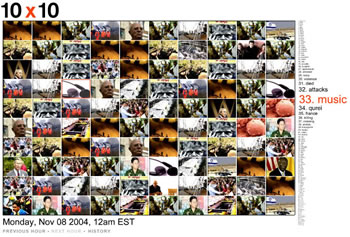
10x10 runs with no human intervention, autonomously observing what a handful of leading international news sources are saying and showing. 10x10 makes no comment on news media bias, or lack thereof. It has no politics, nor any secret agenda; it simply shows what it finds.
With no human editors and no regulation, 10x10 is open and free, raw and fresh, and consequently a unique way of following world events. In 10x10, we respond instinctively to patterns in the grid, visual indicators of relevance. When we see a frequently repeated image, we know it’s important. When we see a picture of a movie star next to a picture of dead bodies, we understand the extremes that exist in our world. Scanning a grid of pictures can be more intuitive than reading headlines, for it lets the news come to life, and everything feels a bit less distant, a bit closer to heart, and maybe, if we're lucky, gives us pause to think.
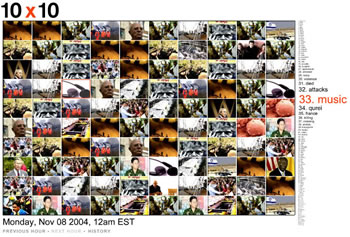
Thursday, December 10, 2009
Wordle - Obama Nobel Prize Speech
So what were the main points in Obama's speech for the Nobel Prize? Let Wordle tell you.
Here is another Wordle from Obama's Inaguration Speech
Here is another Wordle from Obama's Inaguration Speech
Wednesday, December 9, 2009
2009 Edublog Awards - Voting is Now OPEN!
Voting is now LIVE for your favorite Edublog, Twitter, or Wiki. The Edublog Awards have done a great job of organizing all the blogs so that you can view all the ones nominated. I highly reccomend that you check them out and see what you could RSS and follow on a regular basis. There are 19 categories, and each has more than 15 blogs, wkis, or tweets. That is at a minimum 300 blog sites...granted some got multiple nominations...but still. You might need to take some time to sort through them.
For Best New Blog, I highly recommend This Weeks Education Humor. All us teachers out there need a good laugh, and I had plenty visiting this blog. That is the only category I looked through so far, otherwise I would give my top choice in them....maybe later.
Enjoy, and good luck to all those edubloggers that were nominated. Maybe next year for me!
For Best New Blog, I highly recommend This Weeks Education Humor. All us teachers out there need a good laugh, and I had plenty visiting this blog. That is the only category I looked through so far, otherwise I would give my top choice in them....maybe later.
Enjoy, and good luck to all those edubloggers that were nominated. Maybe next year for me!
Tuesday, December 8, 2009
Hands On Learning
I gave a presentation today to some business and political leaders in our county. The presentation was about how our school is using technology to increase Hands on Learning by our students. For my opening to the presentation I created a Prezi about the "Then and Now of Hands on Learning in Education." I thought I would share it with you all.
Now what is interesting, and would appreciate your thoughts and comments on, is in 10 years, what will we be adding to the list of "Now or in 10 years will our "Now" be "Then?" Will we move that quickly in Technology Integration in Education? If you think back, Power Point is about 10 years old......
Now what is interesting, and would appreciate your thoughts and comments on, is in 10 years, what will we be adding to the list of "Now or in 10 years will our "Now" be "Then?" Will we move that quickly in Technology Integration in Education? If you think back, Power Point is about 10 years old......
Monday, December 7, 2009
Storybird

Storybird - Collaboritive Storytelling
Storybird is a website that allows you to create short visual representations of your stories or poems. You can find art that has been submitted by users and adapt that art to your story. It would be a neat and interesting way to add visuals to poems that your students create.
To create a Storybird you will need to sign up, but to read others that have been submitted you will not need an account
The art that accompanies the storybirds is created in a way that allows students to be open to creating their own interpretation in order to meet the needs of their story or poem.
Another great feature is that you can collaborate on your story with other people. So you can email a link to your story and then friends or fellow students can add to it. Think of it as the old game "telephone" but with story lines. In order to collaborate you will need to sign up for an account.
Here is a Storybird about Storybird!
About us: a peek inside Storybird by mark on Storybird
Below is a video from the Palm Breeze Cafe people who will explain some of the aspects of Storybird. You will need to Fast Forward to minute 4:15 where the discussion starts about Storybird. When you visit the Storybird website there is also a demo video that you can watch.
Pin It Now!
eduClipit
Labels:
collaboration,
Digital Story Telling
Friday, December 4, 2009
Friday Focus - Webpage Creation
Every Friday I will be focusing on one resource, technology equipment, webpage, blog, etc. and offering insights, opinions, and how to's. For today, Friday December 4th the discussion is going to be about Web page Creation; whether it is by students, teachers, or even administrators. What options are there out there for students and teachers to create webapges? What are the best options for teachers? Here are my Top 3, plus some others if you are interested.
Weebly is my personal favorite. Whether you are creating a teacher webpage for your classes, personal use, or for students as part of a project, I feel Weebly has the most to offer for those in education. Weebly for Education allows a teacher to set up an account. With this account you can create your own teacher webpage, as well as set up a class (40 students) so that your students can create webpages. You can create more classes and get more students if need be. Each Weebly also comes with the option of including a Blog as well. Another great feature is that Weebly makes it very easy for teachers to embed video, audio, etc. on to their webpage. Weebly has a "Pro" option which you can pay for...OR....you can refer 5 friends to create awebpage at Weebly and they will give you the upgrade to Pro for FREE!!
Students at my school are currently using Weebly in one class to create Book Review Webpages...Gone are the days of Book Reports. When they are finished I will post some links. For the students to create these webpages, the teacher created her class which provided her students with a Username and Password for them. Students will then log on to Weebly to create their webpage.
If you are looking for a place to create your webpage, then Weebly is for you!
Wix is an interesting website creation webpage. Wix is different from the rest because you are creating a webpage using Flash. By using Flash you are opening so many options for webpage design, especially images and backgrounds. It has a simple drag and drop interface. Pictures, text, videos, etc don't always have to be 90 degrees. Since it is Flash you can alter what you input to your webpage making it more attractive. There are thousands of preloaded graphics, backgrounds, clipart, and animation. Embedding videos is as simple as searching, clicking on the video you want, fixing its size and placing it on your webpage. I could spend hours on Wix creating a webpage because there are so many features it has that other webpages do not.
Wix is more of a website for teacher created webpages. I don't see it being used much by students to create webpages, unless you have an advanced class that you think won't get distracted with all features. Create one for yourself. You can never have to many webpages!
Google Sites is another options. You see a lot of school districts using Google sites for their teachers webpages. It is very user friendly and provides all the normal features that you would expect from Google. Google Sites offer a lot of options and offer great accessibility, which is why it is in my top 3.
Webs (Formally freewebs.com) offers free web domains and web creation. It offers a lot of the same options as other websites...it is just it was the original and it is trying to keep pace with everyone else. This site was used by students at my school for book reviews over novels they were reading. Here are some samples:
Getting Lost With Boys - Hailey Abbott
The Pact - Jodi Picoult
You can see how easily webpages can created by students. According to the Webs.com webpage though, if your site is inactive for 30 days they will delete it. So unless it is an ongoing website, this might not be the best choice.
Yola is another good website creation tool. Yola is free like the rest. It also uses simple Point and Click/Drag and Drop features for creating your website. There are no popup or banner ads that impose on your site like some others. Yola's features though are rather basic unless you pay for the website creation with a Pro account, then you get more features. For simple web creation by teachers and/or students, it will work just as the others. If they would create an Education based option, then I think they would be able to compete to get teachers to use their services as much or more than Weebly.
Terapad is another site that you could use for creating a website. Has all the basic features of webs.com and yola.com. A free terapad account is subject to advertising and branding as well, just like webs.com and yola.com. So you can see their similarities there. They also share many of the other common features making them pretty equal in my opinion.
Wetpaint is another option for web creation. Wetpaint is different in the sense that it markets itself as a social website creation tool. Therefore most of what you see on the main page is websites for TV shows, Movies, Music, etc. So it might be an option for websites based around those if your students were doing reviews. Their slogan is "Where superfans are superstars" which should tell you what their audience is. I guess if you have that motivated student who just wants to do a webpage for fun, you could show them this website.
My Best of series | Larry Ferlazzo's Websites of the Day...
Great Blog Post FOR ALL SUBJECTS...highly recommend you spend some time checking these out.
My Best of series | Larry Ferlazzo's Websites of the Day...
Posted using ShareThis
My Best of series | Larry Ferlazzo's Websites of the Day...
Posted using ShareThis
Math Prezi Presentation
A teacher at my school created a Prezi over Series and Sequence for his Algebra II class. Przei would be a great way for teachers to break away from the Power Point driven lecture.
Thursday, December 3, 2009
Document Camera Forum Post
My original blog post that I created about using the Avermedia Docucam CP130 was posted on the forum at Avermedia's website. Good to know that the information cam in handy.
Nice comments from a teacher using a CP130!
Nice comments from a teacher using a CP130!
PicLits
Came across this interesting site for English teachers or any teacher interested in Free Writing for their students. It provides you different pictures for which to inspire your students to type a story or poem relating to the picture. It is an excellent source of freewriting for your students.
You can either darg-N-drop different words into the picture that you think are of importance to your story or poem, or you can freewrite on top of the picture as well. In the gallery you can see what other people have produced as well.
You can search through their gallery until you find a picture that suits your writing desire. Once finished, you can save it to the gallery, post it on social networking sites and blogs, or email it to yourself or someone who might be interested in reading your picture interpretation.
For students to use the site they will need to create an account. So they need an email address, provide a username, and create a password. We had several students at our school use the site for poems they had created. Poems would need to be limited to 12 lines, or short stanzas on both sides of the picture. It worked well in our experience with the site. Some of the students had comments on their poems from readers outside the school that offered constructive criticism as well as praise.
Sreenshot
Here is a sample from the website

See the full PicLit at PicLits.com
Wednesday, December 2, 2009
Comics and Cartoons
One of the newest ways for students to incorporate technology into a project for their class is to create a comic strip online. There are at least half a dozen comic strip websites that students can choose from. I will be discussing three of those, while providing links to the other comic strip websites. Every place I have looked online discusses one or two of them, but never provides you an option for viewing the others. I will provide you with links to the ones that I do not discuss.

GoAnimate - Cartoon and Animation Creator
The neat thing about GoAnimate is that you are not creating a comic strip, but you are creating a cartoon. With GoAnimate you can create your own character, or select one of the many already created for you. You can select from a wide variety of backgrounds as well as artifacts. Since it is animated you can select from a number of actions for all your characters as well as emotions. You can also move your characters from one scene to another without any interuption. The most amazing thing is how easy it is to learn how to use the software to create the cartoon. See the video below for a short tutorial.

Pixton - Comic Book Page Creator
Pixton is less detailed in terms of options than GoAnimate, but it still offers tons of options for creating your comic book type page. You have the ability choose your characters, backgounds, artifacts, and different thought/word bubbles. For quicker projects, this would be a more ideal software to use. Although Pixton does allow animation, it is not near as detailed as GoAnimate.
Toondoo - Comic Strip Creation
Toondoo I think is the best Comic Strip Creation tool. You create a comic strip just like you see in the Sunday paper. It provides you with a lot of the characters and backgrounds, you provide the text. Several students at my school have used them. They created some as part of an assignment on parables. You can view them here. I highly suggest you visit and play around with the site before showing it to your students. It is very user friendly as well. Students will need to create an account though.

GoAnimate - Cartoon and Animation Creator
The neat thing about GoAnimate is that you are not creating a comic strip, but you are creating a cartoon. With GoAnimate you can create your own character, or select one of the many already created for you. You can select from a wide variety of backgrounds as well as artifacts. Since it is animated you can select from a number of actions for all your characters as well as emotions. You can also move your characters from one scene to another without any interuption. The most amazing thing is how easy it is to learn how to use the software to create the cartoon. See the video below for a short tutorial.

Pixton - Comic Book Page Creator
Pixton is less detailed in terms of options than GoAnimate, but it still offers tons of options for creating your comic book type page. You have the ability choose your characters, backgounds, artifacts, and different thought/word bubbles. For quicker projects, this would be a more ideal software to use. Although Pixton does allow animation, it is not near as detailed as GoAnimate.
Toondoo - Comic Strip Creation
Toondoo I think is the best Comic Strip Creation tool. You create a comic strip just like you see in the Sunday paper. It provides you with a lot of the characters and backgrounds, you provide the text. Several students at my school have used them. They created some as part of an assignment on parables. You can view them here. I highly suggest you visit and play around with the site before showing it to your students. It is very user friendly as well. Students will need to create an account though.
Other Comic Strip Creation Websites
HOW COULD YOU USE COMIC/CARTOON CREATION IN CLASS?
- Create a comics to portray a message/symbol/image from a poem
- Create a comic about a science experiment in class
- Create a funny comic about solving a math problem
- Create a Math Word Problem in comic strip form
- Recreate historical events
- Create a Short Story in Comic Form
- Portray scenes from a novel
- Have students create a comic in a foreign language
You get the idea! Do you know of any others? Please share them.
Tuesday, December 1, 2009
Glogster in the Classroom
I previously posted about Glogster for Education. But I have learned more and wanted to share that information with you as well as ideas for using it in your classroom. Hope this helps!
Glogster For Education is a GREAT tool to use in your classroom. It is important that you make sure that your firewall is cleared for you to use the site fully though. I know that you can run into a problem with being able to type on the blog. You can do every other feature, but you cannot add text.
It is also important that if you request your students to print their glog that you make sure they do not have text that is longer then the area they used to type the information in, because it won't print.
Now, lets discuss Glogster for Education. Through this website you can create a virtual class, FOR FREE. You can include up to 200 students. When you create your class and input your students it creates a unique Username and Password for each student that consists of numbers and letters. Students can change their password, but the Username will stay the same. They can change their Screen name though. I suggest first name and last name so that you can easily track them. As they work on their project, you have a Teacher Screen where you can see their progress. This way you can easily monitor where they are on their project. They can't lie and say they aren't finished when they really are, and you can make sure they are not including anything inappropriate.
Glogster is a virtual Posterboard. So the possibilities are endless and they are easy to present. If you have a webpage, they are also very easy to post to your own webpage as well. You can see a sample of my own in my other blog.
So, How can you use Glogster in your Classroom? Take all those projects you used to have students do on a Poster Board and have them do it on a Glog.
Glogster For Education is a GREAT tool to use in your classroom. It is important that you make sure that your firewall is cleared for you to use the site fully though. I know that you can run into a problem with being able to type on the blog. You can do every other feature, but you cannot add text.
It is also important that if you request your students to print their glog that you make sure they do not have text that is longer then the area they used to type the information in, because it won't print.
Now, lets discuss Glogster for Education. Through this website you can create a virtual class, FOR FREE. You can include up to 200 students. When you create your class and input your students it creates a unique Username and Password for each student that consists of numbers and letters. Students can change their password, but the Username will stay the same. They can change their Screen name though. I suggest first name and last name so that you can easily track them. As they work on their project, you have a Teacher Screen where you can see their progress. This way you can easily monitor where they are on their project. They can't lie and say they aren't finished when they really are, and you can make sure they are not including anything inappropriate.
Glogster is a virtual Posterboard. So the possibilities are endless and they are easy to present. If you have a webpage, they are also very easy to post to your own webpage as well. You can see a sample of my own in my other blog.
So, How can you use Glogster in your Classroom? Take all those projects you used to have students do on a Poster Board and have them do it on a Glog.
- Create a Virtual Collage from images, audio, and video from the web.
- Create a step by step glog of a math problem or concept
- Create a biography of someone in history going down the glog as they get older
- Create a timeline of events
- Showcase an experiment in class
- Give directions on how to do something.
- Create a review of a book, movie, restaurant, play, etc.
- Create a glog for pages in a yearbook
- Create a glog about an event for the school news or newspaper
- Create a Compare and Contrast Glog
- Create a Vocabulary Glog for your students
- Create a Glog Syllabus
- Create a Glog Chapter Review for chapters of a textbook (Would make a great end of the year activity)
- Create a "Who Am I" Glog to get to know your students. Great Icebreaker
- Create a Family Tree Glog
SchoolForge
SchoolForge.net is website dedicated to offering free software for schools. The software is normally Open Source. The website offers 7 different categories for you to search for this open source material. Those categories are then broken up into sub categories.
There is Multimedia software that is available for 3D Animation, Graphic Editing, Players, Sound and Video Editing. There is Antivirus and Spyware software. There is also Education Software that provides games and edutainment. There are Office Tools Software that is available for desktop publishing, Office Applications, and Text Editing. Utlities and Drivers is another section that focuses on Archive, CDROM/DVD, Drivers, Networking Tools, and Security. Finally there is Web-Based Software, which is all the rage because of Web 2.0. You can find software for Learning Management, Library Management, and Student Information Systems as well.
Before using any of this and downloading anything, you should probably check with your school and district about how they feel about Freeware and Open Source Software. I have seen some of the software available on this site and know many districts in other states that are looking at Open Source software for their school systems as a way to save money.
See what there might be available that will assist you in your classroom, school, or district.
There is Multimedia software that is available for 3D Animation, Graphic Editing, Players, Sound and Video Editing. There is Antivirus and Spyware software. There is also Education Software that provides games and edutainment. There are Office Tools Software that is available for desktop publishing, Office Applications, and Text Editing. Utlities and Drivers is another section that focuses on Archive, CDROM/DVD, Drivers, Networking Tools, and Security. Finally there is Web-Based Software, which is all the rage because of Web 2.0. You can find software for Learning Management, Library Management, and Student Information Systems as well.
Before using any of this and downloading anything, you should probably check with your school and district about how they feel about Freeware and Open Source Software. I have seen some of the software available on this site and know many districts in other states that are looking at Open Source software for their school systems as a way to save money.
See what there might be available that will assist you in your classroom, school, or district.
Edublog Awards Part II
Recently, as in last week, I nominated some of my favorite blogs. Recently all the nominations made by edubloggers all over the world are being shared. This would be a great way for you to view some of those other edubloggers I was talking about that I have yet to visit.
The Edublog Awards have created a widget that tracks the web for "2009 Edublog Awards" You can view other peoples nominations very easily through this feed. Check out all the nominations...when you have time and see what other people see as great and useable resources.
The Edublog Awards have created a widget that tracks the web for "2009 Edublog Awards" You can view other peoples nominations very easily through this feed. Check out all the nominations...when you have time and see what other people see as great and useable resources.
Monday, November 30, 2009
Miscellaneous Links
Desktop To Do List - Every teacher knows one, if not more than one. The teacher who has their monitor covered in Post-it notes with reminders and task they need to get done. Yeah, Outlook comes with one and so does Google. But I wanted one on my desktop. So I found one. Visit http://www.scattrbrain.com/ to download a desktop to do list software. I like it, but I wish it would minimize it to the toolbar instead of the taskbar. It is handy and colorful, so it makes it very easy to view. You can link it to your Google Calendar as well as set due dates.
Web 2.0 resources - Came across this on Steve Anderson's Blog, Blogging About The Web2.0 Connected Classroom. Livebinders is another version of social Bookmarking. I like it the best because of the organization and viewing features. It provides a page view of the website instead of just text, so it helps you easily remember what the page is for. In Steve Anderson's Blog, he shared Livebinders 4 teachers. They are broken down by General, Subjects, and Grade. At first glance, I thought how useful. Then I realized, that my own Livebinders were being shared. Under Web 2.0 tools, here is my LiveBinder that is being shared by the author, Barbara Tallent. So thanks to her for sharing my information. You could easily use LiveBinders in your classroom by creating a set for students to use for research purposes. Of course there are other Social Bookmarking sites like Delicious, Diigo, and Stumbleupon. There are others. But these are the ones I see used the most.
Shmoop - Study Guides and Teacher Resources - Really more for the English and Social Studies Teachers out there, but it seems this is one USEFUL website. I have not had a chance to glance through it all, but when you have the time, I suggest you do so. Lots of useful primary documents for a multitude of subject matter in the English and Social Studies Subject Matter.
Couple Nings - You will see this on the side of my Blog, but I wanted to post them here as well. I have joined both of these Social Networks created on Ning, and they provide a lot of useful information as well as share some of the same problems, praise, and stories that as teachers we come across daily. Classroom 2.0 and The Educators PLN. If you join, look me up and add me as a colleague.
I will be posting some links for website creation that your students can use in the classroom. We are looking at creating webpages at my school for Math Tutorials, Book Reviews, Biographies, etc.
Web 2.0 resources - Came across this on Steve Anderson's Blog, Blogging About The Web2.0 Connected Classroom. Livebinders is another version of social Bookmarking. I like it the best because of the organization and viewing features. It provides a page view of the website instead of just text, so it helps you easily remember what the page is for. In Steve Anderson's Blog, he shared Livebinders 4 teachers. They are broken down by General, Subjects, and Grade. At first glance, I thought how useful. Then I realized, that my own Livebinders were being shared. Under Web 2.0 tools, here is my LiveBinder that is being shared by the author, Barbara Tallent. So thanks to her for sharing my information. You could easily use LiveBinders in your classroom by creating a set for students to use for research purposes. Of course there are other Social Bookmarking sites like Delicious, Diigo, and Stumbleupon. There are others. But these are the ones I see used the most.
Shmoop - Study Guides and Teacher Resources - Really more for the English and Social Studies Teachers out there, but it seems this is one USEFUL website. I have not had a chance to glance through it all, but when you have the time, I suggest you do so. Lots of useful primary documents for a multitude of subject matter in the English and Social Studies Subject Matter.
Couple Nings - You will see this on the side of my Blog, but I wanted to post them here as well. I have joined both of these Social Networks created on Ning, and they provide a lot of useful information as well as share some of the same problems, praise, and stories that as teachers we come across daily. Classroom 2.0 and The Educators PLN. If you join, look me up and add me as a colleague.
I will be posting some links for website creation that your students can use in the classroom. We are looking at creating webpages at my school for Math Tutorials, Book Reviews, Biographies, etc.
Pin It Now!
eduClipit
Labels:
social-bookmarking,
web 2.0
Subscribe to:
Posts (Atom)