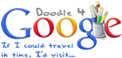Over the course of the growth of the World Wide Web there has been an increase in all types of websites. One of those are websites that allow you to copy and paste or type in text and then share a custom URL with people. I have had to use a site like this myself for Master's classes, so there are applications in education. Here are several options below.
Kl1p is your one stop online notepad that makes it easy to copy and paste or write text to the web. You can create a custom URL as well. There is a Chrome extension as well. Each "Clip" creates a custom QR Code as well which would be beneficial for doing a scavenger hunt in the classroom. You can also upload documents and pictures to the "Clip" as well.
PageOrama is another option that has a simple URL creation, text box for typing, an emailing option to make future edits and security code as well.
shortText is a little different. It does offer Chrome and Firefox extensions. It allows users to Link an Image or Video, Use Rich Text, make private, and customize colors/schemes. Users can also visitors to post comments as well. It does not allow custom URL however and when you do click on the link there are ads to deal with as well.
WePaste is your very own Internet Clipboard. You provide a URL and once you have done that, you are provided with your text box. One difference that I did notice is that users have the ability to determine how many days till the page expires. You can choose the number of days you want your page to be available. this service is limited to just text, so don't expect a ton of features. You can save it and password protect your page as well.
Jottit is another solution for posting information online with a generated URL. No text editor option, just a simple text box for copy and paste or typing.
PageEasy is another simple option for creating simple webpages. Choose the page name, choose the title, copy HTML code, and type in your text. You can sign up for an account and manage all your pages which is nice if that is an option that you or your students would be needing. Here is a sample.
CopyTaste provides users the ability to create an account (if necessary) to track user created websites. You can choose various types of pages such as an image, text, videos, or URL. You can allow comments and you can also make it private if necessary. Similar to others. I will warn you that throughout the website there are links to recently created pages which could include inappropriate content.
Pen.io is another option for creating a webpage in a simple way. You choose a custom URL and a password (for editing purposes). With Pen.io you have the ability to add tags to the webpage. You can also choose a theme for your page. Some of the options include the ability to images, videos, YouTube, and advertisements. There is also the option to embed your page as well.
Disposable Web Page is another option that provides you 90 days or less (you decide) with a webpage that you can use to share information for a short period of time.
In the age of creating and publishing that many state education departments are requiring of students. Simple web site creation such as these provide that ability.
Kl1p is your one stop online notepad that makes it easy to copy and paste or write text to the web. You can create a custom URL as well. There is a Chrome extension as well. Each "Clip" creates a custom QR Code as well which would be beneficial for doing a scavenger hunt in the classroom. You can also upload documents and pictures to the "Clip" as well.
PageOrama is another option that has a simple URL creation, text box for typing, an emailing option to make future edits and security code as well.
shortText is a little different. It does offer Chrome and Firefox extensions. It allows users to Link an Image or Video, Use Rich Text, make private, and customize colors/schemes. Users can also visitors to post comments as well. It does not allow custom URL however and when you do click on the link there are ads to deal with as well.
WePaste is your very own Internet Clipboard. You provide a URL and once you have done that, you are provided with your text box. One difference that I did notice is that users have the ability to determine how many days till the page expires. You can choose the number of days you want your page to be available. this service is limited to just text, so don't expect a ton of features. You can save it and password protect your page as well.
Jottit is another solution for posting information online with a generated URL. No text editor option, just a simple text box for copy and paste or typing.
PageEasy is another simple option for creating simple webpages. Choose the page name, choose the title, copy HTML code, and type in your text. You can sign up for an account and manage all your pages which is nice if that is an option that you or your students would be needing. Here is a sample.
CopyTaste provides users the ability to create an account (if necessary) to track user created websites. You can choose various types of pages such as an image, text, videos, or URL. You can allow comments and you can also make it private if necessary. Similar to others. I will warn you that throughout the website there are links to recently created pages which could include inappropriate content.
Pen.io is another option for creating a webpage in a simple way. You choose a custom URL and a password (for editing purposes). With Pen.io you have the ability to add tags to the webpage. You can also choose a theme for your page. Some of the options include the ability to images, videos, YouTube, and advertisements. There is also the option to embed your page as well.
Disposable Web Page is another option that provides you 90 days or less (you decide) with a webpage that you can use to share information for a short period of time.
In the age of creating and publishing that many state education departments are requiring of students. Simple web site creation such as these provide that ability.