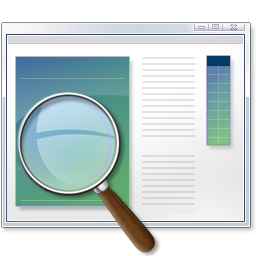Discovering and reading blogs has been one, if not the most, influential personal and professional growth experiences in the past two years. I know that blogs have been around for a lot longer than two years, so I often think about what I was missing out on related to education prior to two years ago. The great thing about blogs is that there are several out there for anything. You can easily do a blog search to find one. Writing a blog has been a professional experience as well, but I will save that for a future Ed Tech Tip for Administrators.
Today I wanted to share several examples of great blogs written by several administrators from across the globe. I recommend adding them to your Reader Account.
1.) Burlington High School Principals Blog: Written by Patrick Larkin - Shares his experiences and happenings at his school. Has done a great series of posts on Becoming a 1:1 school. This blog is a great example of how a principal can blog about the great thing his school is doing.
2.) A Principal's Reflections: Written by Eric Sheninger - Does a wonderful job reflecting on what it is like being a principal at a school that epitomizes 21st Century Learning. Occasionally has his students guest blog about what it is like being a student at his school.
3.) School Finance 101: Written by Bruce D. Baker - Money is the number one thing that can get an administrator in trouble. This blog does a wonderful job of discussing financing in education. You can learn more about why a blog about school finance here.
4.) The Principal of Change: Written by George Couros - The blog focuses on helping and insipring administrators and educators discover or rediscover their passion. He has a great list of Leadership Blogs in a list on the right hand side.
5.) Principal's Point of View: Written by Larry Fliegelman - Writes about "Education Reform, Leadership Essentials, Parent Involvement, Standards Based Grading and more."
6.) The Principal's Posts: Written by Lyn Hilt - Writes about her experiences as an elementary school principal and shares the happenings from her school. Occasionally has students write blog posts as well. Shares opinions and thoughts on education and educational technology as well.
7.) The Principals Page: Written by Michael Smith - Even administrators need humor and need to laugh about life as a principal. This blog does a good job of that while also providing thought provoking commentary on what it is like to be a Principal.
8.) Connected Principals: Written by Many Principals - "This blog is the collected thoughts of school administrators that want to share best practices in education. All of the authors have different experiences in education but all have the same goal; ensuring we do what is best for students." You can find a list of contributors by clicking on the pages at the top of the page.
There are several other great administrator blogs that I have probably left off; my apologies. If you know of a great Administrator Blog or you are an administrator who writes a blog, feel free to comment with a link. Thanks!!
Now subscribe and read some blogs!!!
Today I wanted to share several examples of great blogs written by several administrators from across the globe. I recommend adding them to your Reader Account.
1.) Burlington High School Principals Blog: Written by Patrick Larkin - Shares his experiences and happenings at his school. Has done a great series of posts on Becoming a 1:1 school. This blog is a great example of how a principal can blog about the great thing his school is doing.
2.) A Principal's Reflections: Written by Eric Sheninger - Does a wonderful job reflecting on what it is like being a principal at a school that epitomizes 21st Century Learning. Occasionally has his students guest blog about what it is like being a student at his school.
3.) School Finance 101: Written by Bruce D. Baker - Money is the number one thing that can get an administrator in trouble. This blog does a wonderful job of discussing financing in education. You can learn more about why a blog about school finance here.
4.) The Principal of Change: Written by George Couros - The blog focuses on helping and insipring administrators and educators discover or rediscover their passion. He has a great list of Leadership Blogs in a list on the right hand side.
5.) Principal's Point of View: Written by Larry Fliegelman - Writes about "Education Reform, Leadership Essentials, Parent Involvement, Standards Based Grading and more."
6.) The Principal's Posts: Written by Lyn Hilt - Writes about her experiences as an elementary school principal and shares the happenings from her school. Occasionally has students write blog posts as well. Shares opinions and thoughts on education and educational technology as well.
7.) The Principals Page: Written by Michael Smith - Even administrators need humor and need to laugh about life as a principal. This blog does a good job of that while also providing thought provoking commentary on what it is like to be a Principal.
8.) Connected Principals: Written by Many Principals - "This blog is the collected thoughts of school administrators that want to share best practices in education. All of the authors have different experiences in education but all have the same goal; ensuring we do what is best for students." You can find a list of contributors by clicking on the pages at the top of the page.
There are several other great administrator blogs that I have probably left off; my apologies. If you know of a great Administrator Blog or you are an administrator who writes a blog, feel free to comment with a link. Thanks!!
Now subscribe and read some blogs!!!